IIS安装SSL证书指南
第⼀步:转换证书格式(.pfx)
第⼆步:⾸先上传PFX格式证书到服务器桌⾯,打开IIS管理器,选择【服务器证书】
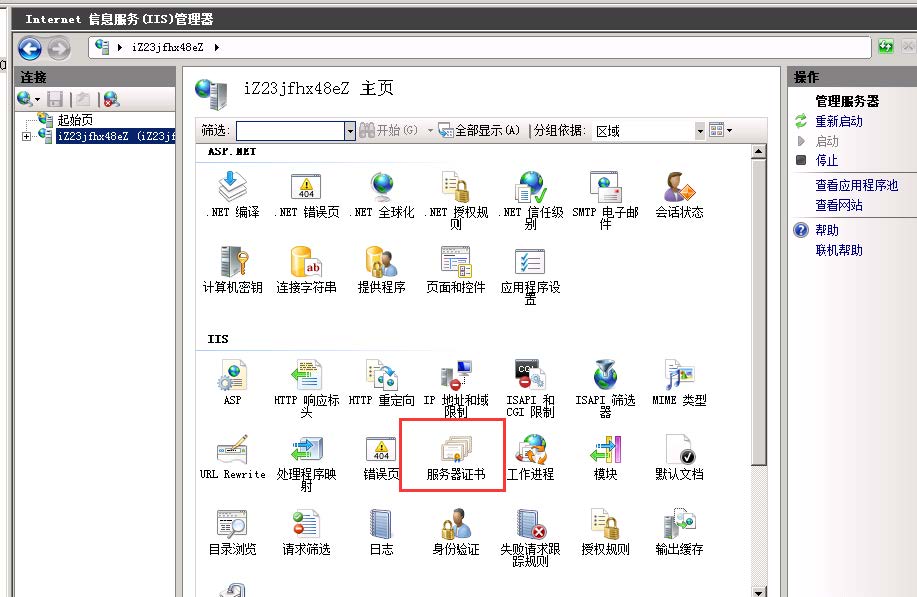
第三步:右键导⼊PFX证书, 输⼊证书密码。
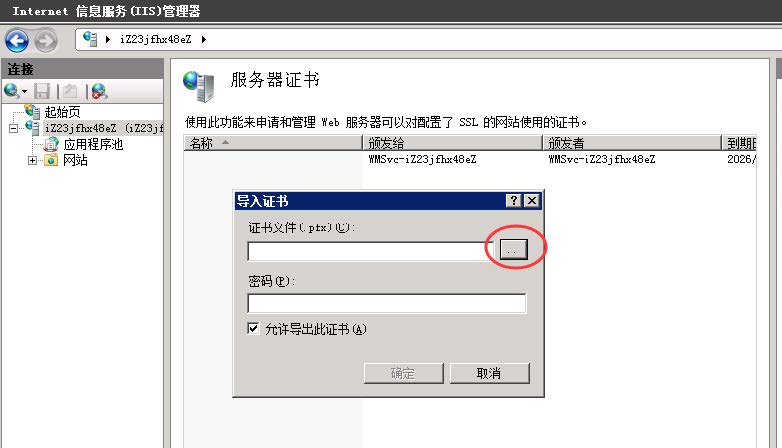
第四步:把证书绑定到网站。 选择网站,右键 ,点击“编辑绑定”。
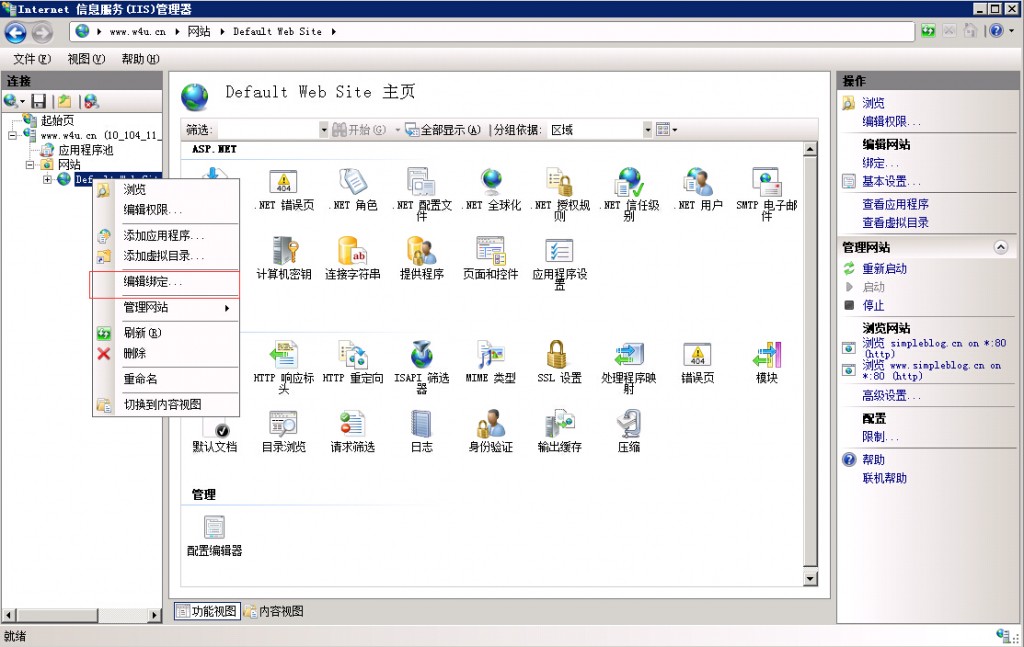
第五步:点击”添加”,选择 “HTTPS”,选择刚刚导⼊的证书名称,点击确定。
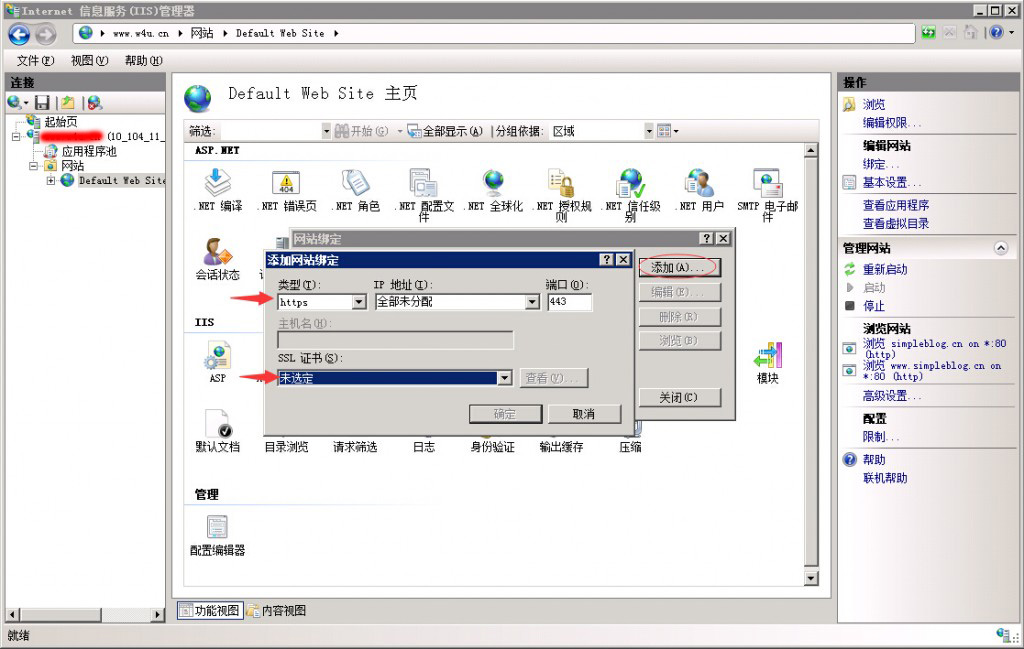
至此,SSL已配置完毕,如果通过https访问不了⽹站,需要确认防⽕墙是否拦截了443端口,如果没有开放请开放443端口。
如果IIS7下想绑定多个⼦域名,就需要⼿动配置了,因为IIS7下默认⽀持单个443端口。
配置方法如下:网上的资料⼤部分都是建议修改IIS7配置⽂件直接指定主机名,内容如下:
记事本打开C:\Windows\system32\inetsrv\config\applicationHost.config
<bindings>
<binding protocol="http" bindingInformation="*:80:www.sslcity.com" />
<binding protocol="http" bindingInformation="*:80:sslcity.com" />
<binding protocol="http" bindingInformation="*:80:bbs.sslcity.com" />
<binding protocol="https" bindingInformation="*:443:" />
</bindings>找到https的配置项⽬⾏(带有443端⼝的那⾏),修改为:
<binding protocol="https" bindingInformation="*:443:www.sslcity.com" />
<binding protocol="https" bindingInformation="*:443:www.sslcity.com" />
<binding protocol="https" bindingInformation="*:443:bbs.sslcity.com" />
<binding protocol="https" bindingInformation="*:443:sslcity.com" />注意这里的www.sslcity.com要换成你自己的域名,之后保存即可。
此处列举了多个按需添加即可单域名证书只可添加⼀条,如果购买了通配符证书可以把⽹站下属所有子域名都加上即可。
注意:如果使用了CDN, 需在CDN上配置SSL证书。
